Table of Contents
Your Web Site
Buy Your Domain
Get Hosting
Point Your Domain to Your Host
Loading WordPress
WordPress Settings
Themes
Plugins
Action Steps
1
2
3
4
6
7
8
9
11

This is NOT a free eBook!
This eBook is provided as part of the
InternetWealthNetwork.com Step by Step Action Program
If you would like to share this information with others,
we encourage you to send them to
This publication is designed to provide accurate and authoritative information in regard to the subject matter covered. It is sold with the understanding that the publisher is not engaged in rendering legal, accounting or other professional service. If legal advice or other expert assistance is required, the services of a competent professional person should be sought.
Every effort has been made to accurately represent this product/service and it’s potential. In terms of earnings, there is no guarantee that you will earn any money using the techniques and ideas in this material. Information presented in this eBook is not to be interpreted as a promise or guarantee of earnings. Earning potential is entirely dependent on the person using our product, ideas and techniques.
© 2017 InternetWealthNetwork.com
All Rights Reserved.
https://www.InternetWealthNetwork.com
This eBook is Presented by www.InternetWealthNetwork.com and no part of it may be reproduced, stored in a retrieval system, or transmitted by any means without the express written permission of the authors.

Your Web Site
We will be building our web page. The easiest way to do that is with WordPress, a free program that is very easy to use, extremely powerful, and you can make your sites look like pretty much anything you’ve ever seen online and would like to emulate.
More and more individuals and companies are changing over from having traditional websites built with straight HTML to having everything set up on WordPress. There are several reasons we all love this platform:
It’s easy to do everything yourself without having to hire a webmaster The search engines love WordPress and reward you with high page rankings You can change the theme anytime you want, giving you a fresh new look without affecting any of the content you have been adding over time.
We’ve broken down this process of setting up your WordPress site into bit-size chunks that you can complete in your own time frame. However, we do recommend that you complete these steps during the next two weeks, if at all possible. Moving right along with these lessons will get you closer to where you want to be much faster.
© 2017 InternetWealthNetwork.com
Page 1

Buy Your Domain
Last week, we talked about your niche. Now that you know what you will be focusing on, it’s time to get your domain name. This is what people type in the web browser to get to your site. The closest you can come to one of your main keyword phrases, the better. We recommend purchasing your domains at GoDaddy, and the discount link for that is:
http://Godaddy.com
To find a good domain name that is available, go to that link and put in the domain you would like (myfavoriteniche or myname) and hit search. It will tell you if it is available. If it isn’t, they will often tell you variations you might want. Sometimes these variations are great, sometimes they are really puzzling. It might take a little back and forth between the Google keyword tool and GoDaddy to find the right one.
You will probably, over time, have several domains. For instance, you’ll want to purchase you own name, if it’s still available , as well as one or two additional domains that contain a keyword phrase related to your niche.
Over time you will find that this ‘virtual real estate’ will add multiple stream of passive income to what you are doing online. But, alas, I digress . Let’s get back to setting up your WordPress site.
© 2017 InternetWealthNetwork.com
Page 2

Get Hosting
Hosting can be described as is a type of Internet service that allows individuals and organizations to make their own website accessible via the World Wide Web. In practical terms, the host is where your site lives.
(If you want a more formal explanation: Web hosts are companies that provide space on a server they own or lease for use by their clients as well as providing Internet connectivity. Don’t worry if that doesn’t make sense, you don’t have to know it. All you have to know is which host you will use to put your site on.)
One hosting account can be used for an unlimited number of sites, but we recommend setting up a second account once you have about 50 or more sites. This will make for a more streamlined and organized business setup.
We also recommend http://Godaddy.com for hosting for Great up time and Excellent Customer Service and Affordability.
© 2017 InternetWealthNetwork.com
Page 3

Point Your Domain to Your Host
You must now tell your domain registrar (GoDaddy) where your site will be housed (your hosting account) in order to have a smooth flow for all of this techie stuff. It’s fairly simple. First of all, when you sign up for your hosting account, they will send an email with some important information. What you will need for this is what they call “Nameservers”. There will be two nameservers listed. they will look something like this: ns1153.hostgator.com and ns1154.hostgator.com or ns1.hostgator.com and ns2.hostgator.com. You will need both of these numbers.
Here are some screen shots of what to do with them. (It seems like a lot of steps, but should only take you fifteen minutes or so.) After logging in to GoDaddy, click on “My Account”:
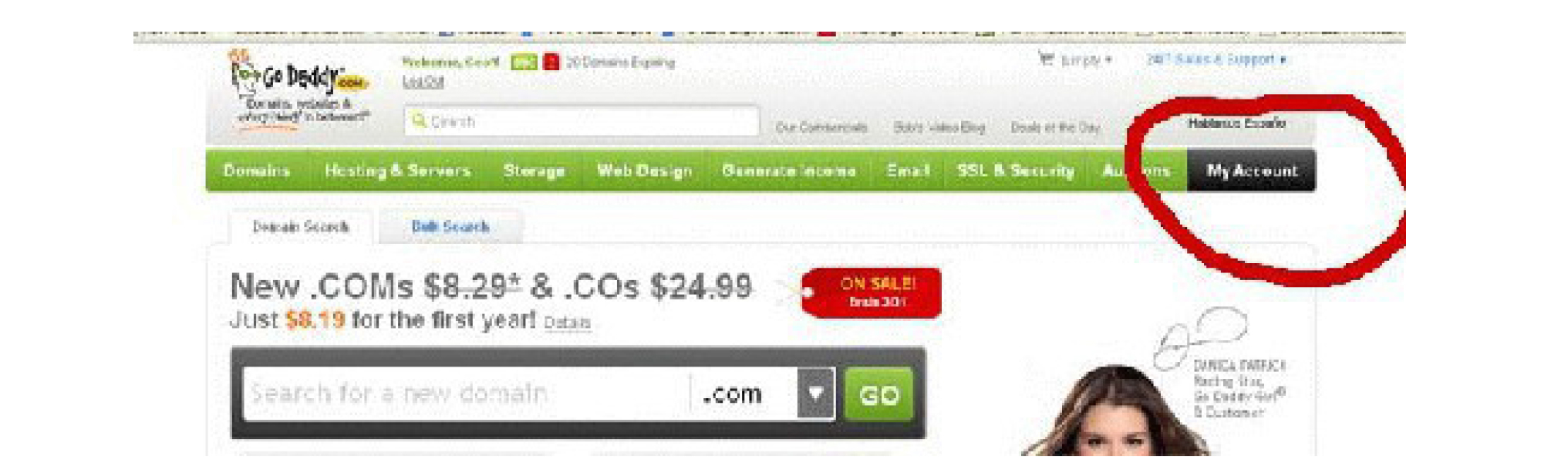
Then click on “Launch Domains”:
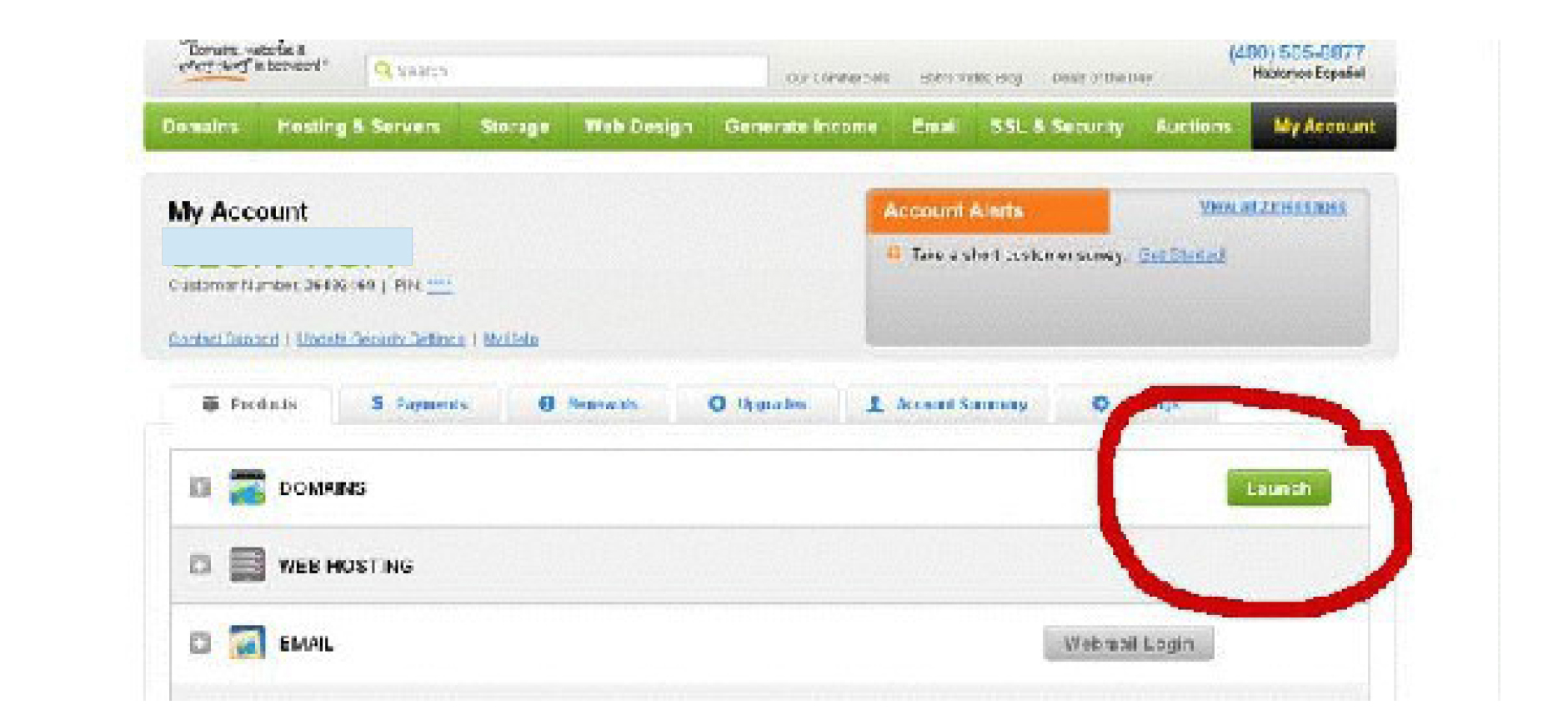
Put a check mark by the domain you want to point to your host. (When you first open your GoDaddy account, you’ll only have one or two domains. When you’ve had it a while, you will have several and you’ll have to search for the one you want.)
© 2017 InternetWealthNetwork.com
Page 4

Then, click on “Nameservers”, and “Set Nameservers”:
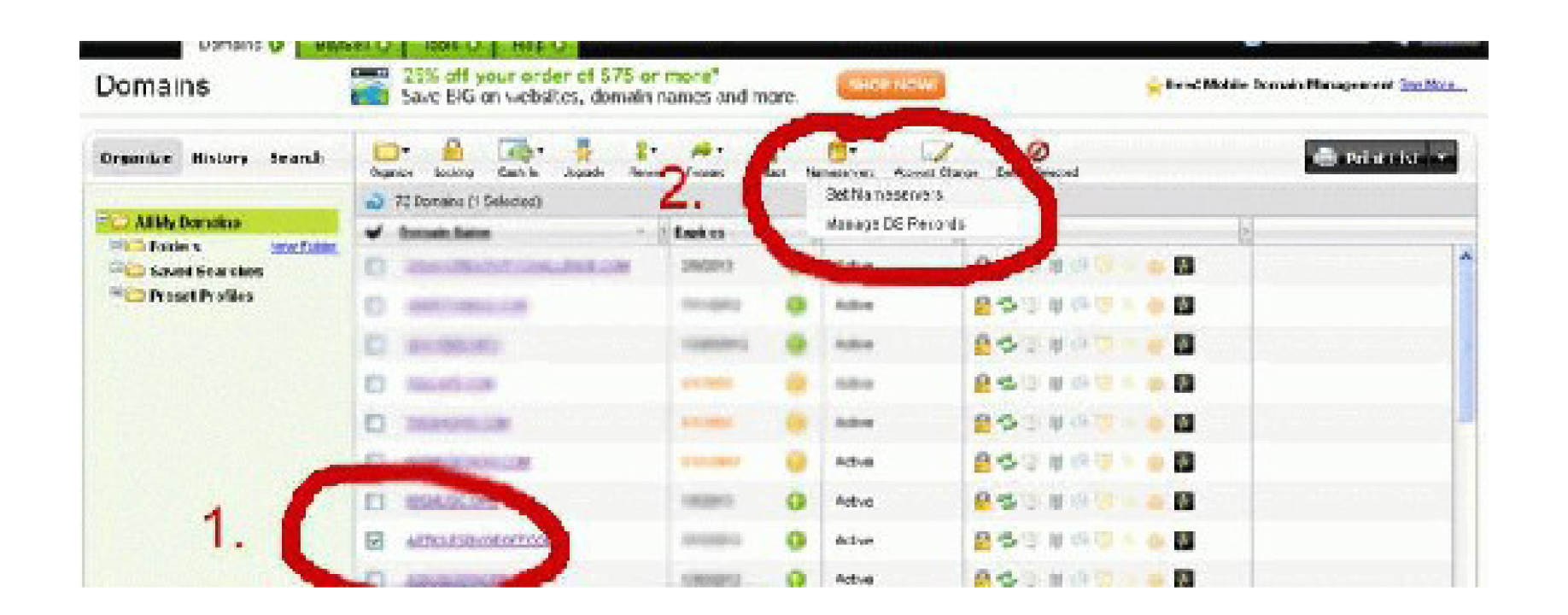
A popup will show. Choose “I have a specific nameserver for my domain”, then put the two nameservers you got from the welcome message into the first two boxes and hit “Okay”:
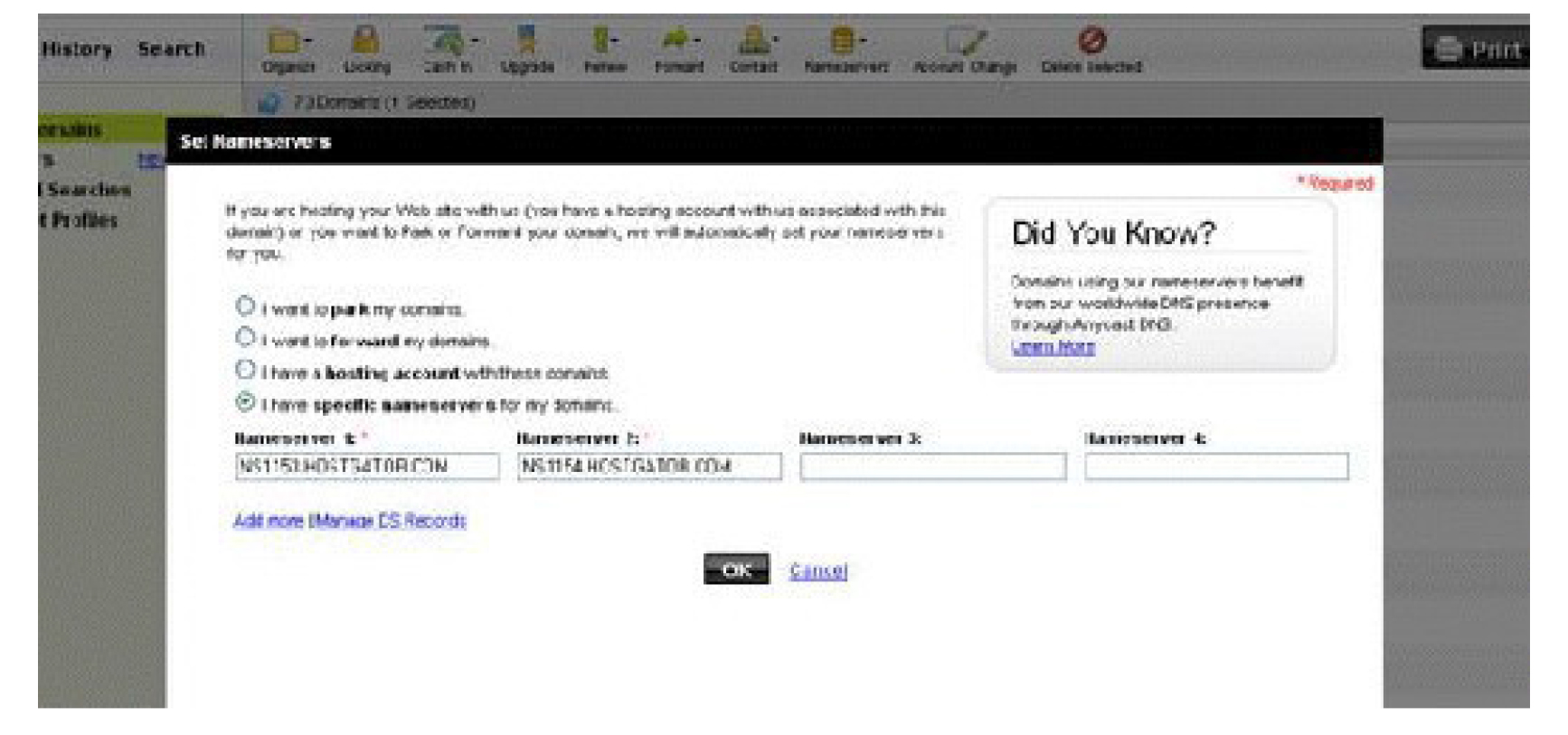
It will take as much as a couple of hours for this to take effect, but in the meantime, you can set up your host.
If this is your first site, you probably signed up with HostGator or BlueHost with that site name, so you won’t have to set anything up for it to show up. If you have other sites already hosted there, you’ll need to find “Add On Domains” and add this domain name to your site.
Once you have done that , it’s time to load WordPress!
© 2017 InternetWealthNetwork.com
Page 5

Loading WordPress
Loading WordPress is a little different on different hosting services. You will need to follow instructions given to you by your hosting service.
If you are hosting on http://Godaddy.com you will see the Add On’s and it is a simple “one click” download and setup.
© 2017 InternetWealthNetwork.com
Page 6

WordPress Settings
The WordPress login is always at /wp-admin/ so to log in to your WordPress site, go to http://YourSite.com/wp-admin
Here are some basic things to always set up:
Log in to the WordPress admin area with the admin name and password you chose in the setup. It will take you to the admin area, which is called the dashboard. In the admin area, on the left hand side of the screen, click on “Settings” which you will find toward the bottom of that column. You’ll only need to worry about a couple of them.
Change the “Time zone” to your local zone. On the pulldown menu, it lists cities, so you don’t have to worry about the “UTC” bit and what number time zone you’re in.
Go to the “Permalinks” tab on the menu on the side column. A permalink is the link to the posts and pages within your site. The generic WordPress link is very difficult to remember – question marks and numbers, and the search engines hate it. You want the links to actually have your post or page names in them.
It’s really easy. To do it, click on “Custom Structure” and enter /%postname%/ (with the slashes and percent signs .) Don’t worry about what it means, it’s just telling WordPress to be nice to the search engines, sort of like your own personal publicist!
We’ve already addressed users above, but it bears another mention here. We mentioned above not to use “Admin” as your username, but if you did anyway, for security reasons you’ll want to change that so that you have your own unique username when you log in each time.
Themes
A theme is what a tech geeks call a “skin” that lays over your site and changes the look of it, sort of like changing your clothes and hairdo. It’s still you, but looks different.
There are both free themes and premium themes (those you must pay for.) There are more than a thousand themes available at any given time, and you can search for the ones you prefer by specific criteria, as well as the ones they list as being ‘most popular’, ‘newest’, and ‘recently updated’.
© 2017 InternetWealthNetwork.com
Page 7

To load a free theme, in the admin, on the column on the left-hand side of the screen, click on “Appearance”, then “Themes”.
Choose “Install Themes” from the tab at the top and it will bring up the place to search for one. If you already know the name of the theme, search for that. You can also search for themes in a specific topic, like “Writers” or “Cats”, and there are other criteria you can use by checking off things on the lists below the search box. (Be sure to ONLY install free themes that are approved and recognized by the WordPress community. Those are the ones you are able to find from within your site, as discussed above, and the ones that are currently available at http://Wordpress.org/extend/themes.) There are hundreds of them – a good, simple, easily customizable theme is called Weaver, but you can find a theme with almost any look you’d like.
Once you’ve found one, you can preview what it might look like on your site with the “Preview” link by its name.
- EOnce you’ve chosen, click on “Install” under the theme picture.
- EA popup will come up. Click on “Install Now”.
- EOnce it is loaded, activate it with the link that comes up.
For a premium theme, you can’t search from within WordPress. Once you purchase your theme, you will download a “zip” file to your computer. Once you’ve done that, go to the WordPress admin area, “Appearance”, then “Themes”.
- EGo to the “Install Themes” tab.
- EJust under the tabs you will find a link to “Upload”. Click on that.
- EClick on “Browse” to find the Zip file that you downloaded on your computer with the “browse” button, then click “Install Now”.
- EOnce it is installed, you will need to activate it.
Here are some Premium Themes you might consider:
Marketer’s CMS – http://MarketersCMSTheme.com that you can use on a site with an optin and/or a sales page.
Optimize Press – http://OptimizeYourPage.com – This theme is specifically for sales page sites. It also has the ability to do optin pages, launch pages and more. It is a bit more complex than Marketer’s CMS, but if you get it through that link, let us know and we’ll give you our course on how to use it.
© 2017 InternetWealthNetwork.com
Page 8

WooThemes – http://jcpmarket.com/woo – several very customizable themes
iThemes – http://jcpmarket.com/ithemes – themes and theme packages
Plugins
What is a plugin? A plugin is something you load into WordPress to make it do more things. Loading plugins is very similar to the way you load themes, except you do it in the plugin area. (Imagine that!)
There are several plugins that we can recommend but a few are vital. When loading plugins, though, don’t go nuts! Often, people will load every plugin they ever hear about. Sometimes the different plugins will fight with each other and the more you have loaded, the slower your site will run.
Again, to load plugins, go to the “Plugins” tab on the lefthand column, then “Add Plugins” and search for the ones you want.
Some important plugins you need:
Akismet – this plugin filters out “spam” comments. It does a very good job of this and the more popular your site becomes, the more bad guys will try to fool you into accepting their comments so they get links back to their sites. This plugin already comes loaded with WordPress, but you will need to activate it, then open up an account with http://akismet.com/ to get your activation key. They will ask you for a donation, but you don’t need to do that and we recommend, especially at the beginning, you don’t.
Backup WP – This plugin backs up the WordPress database (which is where all your content lives) in case you have some sort of crash. You can program it to email you the backups so you can keep them in a safe place. (There is also a premium backup plugin called BackupBuddy which will back up the database and your whole site. You can then send the backups to a DropBox account or an Amazon S3 account and more. You can get here – http://jcpmarket.com/backupbuddy)
SEO for WordPress – This plugin helps the search engines like Google, Bing and Yahoo.
Subscribe To Comments – One of the most powerful things about having a blog is being in communication with your readers. With this plugin, when someone leaves a comment, they can “subscribe” to that post so that they get notified if you or anyone else responds to their comment. That means they’ll come back and feel more involved with your site.
© 2017 InternetWealthNetwork.com
Page 9

CommentLuv – You want your readers to comment. With this plugin, when they do, if they have their own blog, it will post a link back to that blog in the comment. This is good for your readers and good for you.
Nice ones you don’t need but are good
Google Analytics – if you have a Google account (and you should) you can open a free analytics account, which helps you see who is visiting your site and where they come from. Once you open that up and put your site into it, you load one of the many Google Analytics plugins to put the Google code on the site so Google can find it.
Google Site Map – Site maps are program files that the search engines love. With this plugin, every time you create a new post, add a new page or get new comments, it adds them to the site map so it’s easier for the search engines to know what you have.
All in one adsense and YPN – This plugin makes it easy to ad Google AdSense to your site. (Those are the little blocks of Google ads you have seen all over the Internet.) You must apply for an AdSense account. They’re free, but you have to be approved, so it’s best to do this step after your site has been around a while.
Premium plugins
Here are some premium plugins you may find useful:
WishList Member – http://wishlist – With this plugin, you can make your site into a membership site (either a free one or one that your users will pay for). There is a bit of a learning curve, but they have great tutorials after you’ve purchased it.
WP Sales Letter – http://wpsales – With this plugin, you can easily write and create sales letters on your site. It is very powerful and easy to use.
Some other WordPress support:
Some other WordPress support:
© 2017 InternetWealthNetwork.com
Page 10

Action Steps
- Buy your domain name at GoDaddy. (You might also buy a couple of other ones, like your name.)
- Get hosting at either HostGator or BlueHost
- Point the DNS (nameservers) to your host
- Load WordPress
- Choose a theme
- Load the basic plugins
Next week:
We start posting to your blog! Don’t worry, we’ll give you some really fun ways to think of things to post.
© 2017 InternetWealthNetwork.com
Page 11
